Click ‘Check Out’ below your order.
| |
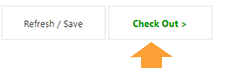
|
| |
|
| 5. |
You will be directed to verify of the Order Owner Details as follows: |
|
| 1. |
Names of Order Owner |
| 2. |
Telephone Number |
| 3. |
Email Address (Optional) |
| 4. |
Gender |
| 5. |
Age or Date of Birth |
| 6. |
Picture of Order Owner (Optional) |
|
| |
|
|
You can edit the Enquiry Owner Details at any time before you Check Out. Click the Order Owner names located at the top of your Enquiry (See Tap to Edit). |
| |
|
| |
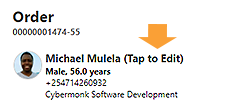
|
| 6. |
Below the Order Owner details you can Click 'Save & Return' to return to your order or Click ‘Check Out’ after filling the details to be directed to the Payment Options Page. |
| |
|
| 7. |
You can CALL our Support Lines BEFORE you CHECK OUT to Enquire for DISCOUNTS and other Affordable Options. These will be applied to your order in real time. Click the 'Refresh / Save' Button on your order to See them. |
| |
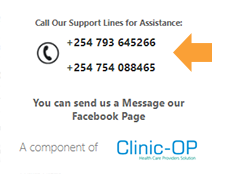
|
| |
|
| |
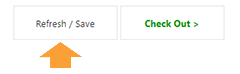
|
| |
|
| 8. |
You can Pay Using Mobile Money via M-Pesa or Using your Debit or Credit Card via Pesapal Payment gateway. |
|
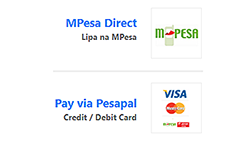
|
| |
|
| 9. |
After you have completed the payment process you will receive an instant confirmation Text response from SOKOLADAWA. |
|
|
| 10. |
You can Track the Status of your order at any time on the Tracking Link in the Confirmation message. |
| |
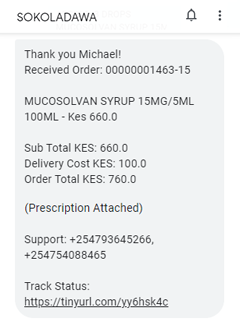
|
| |
|
| 11. |
View your Orders by clicking the 'My Activity' link accesible at the top menu on each page. |
| |
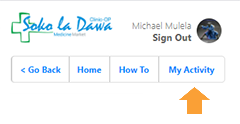
|
| |
|
| |
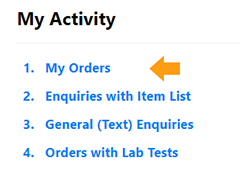
|
| |
|
| |
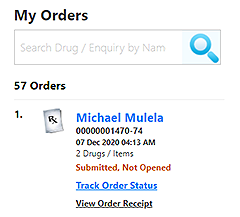
|
| |
|
| 12. |
Feel free to call our support desk for assistance at any time during this process. |